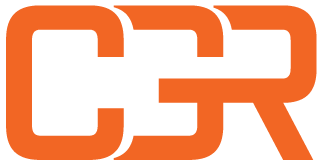DataStrength - YMCA

FAQs
What are the advantages of the DataStrength® Report?
- Eliminate the guesswork of your online marketing efforts by visualizing the connection between your marketing investments and goals
- Receive data-driven insights and visualization to make informed marketing decisions
- See how effective your digital marketing membership and program promotions are
- Receive manageable action items for all levels of Associations to increase the effectiveness of digital marketing efforts
How can I access the report from my work computer?
The DataStrength® Report is accessible 24/7 from any computer in your organization with an exclusive ID and password for your Association, provided by CGR. After receiving the DataStrength® credentials, follow these steps:
- Visit the DataStrength® site from your browser and input your credentials.
- You will be prompted to the home of your report where you can navigate all the sections seamlessly.
*Remember to safeguard your login credentials and avoid sharing them with unauthorized individuals to maintain the security and confidentiality of your report.
Can I access the report from my mobile device?
While the report is viewable on mobile phone devices, it will be a much better experience on tablets, laptops, and desktops.
What should I do if I can't access the report?
If you’re having trouble accessing the report, use this form to submit a ticket. Our dedicated support team will review your inquiry and get back to you as soon as possible.
Is the report up to date? How often does the Data in the Report refresh?
The DataStrength® Report is current. Your report auto-updates every 24 hours at 12:00 AM.
How do I view a different time frame?
Your DataStrength® Report allows you to see data on each page in custom time increments. Use the time slicer in the top right corner to set the desired dates.
Can I change the view on the tables from daily to monthly?
Yes! On the top right of most tables in your report, you’ll find up and down arrows. These arrows allow you to drill down to view data by month, or drill up to view data by day.
What data is included in the report?
Your report incorporates data from Google Analytics, Google Ads, Google Ad Grants, and Meta with a detailed analysis of running campaigns and web performance metrics.
Why can’t I see the tabs for Google Grants, Paid Google Ads, or Meta Ads?
As mentioned in a monthly NC Alliance MarComm meeting, CGR is still completing QA work on the PPC tabs (Google Grants, Google Ads, and Meta Ads). Those will be added and released at a later date.
Why can’t I find my report after I click on the Glossary or FAQs?
When you click on Glossary, FAQ, or Contact Us in the top navigation bar, you lose the report dashboard in the navigation. However, your report is still open in another tab on your browser.
What are the next steps to implementing the DataStrength® Action Items?
Recommended Action Items are to be completed at the Association level. Connect with your web development team or the appropriate staff within the labeled Area of Impact to implement the task internally.
Do I have to complete every Action Item?
In order to optimize your digital performance, completing every Action Item is highly recommended.
However, we understand that not every Association maintains the same readiness level. Therefore, our Action Items are organized into Proficiency Levels and Areas of Impact that allow you to prioritize tasks.
What happens to my Google Ad Grants campaigns if I add new pages to my website?
The DataStrength® Pilot consists of a one-time launch of Google Ad Grants campaigns based on the live pages on your website as of November 2023. If you add new pages thereafter, you are responsible for adding your own campaigns to Google Ad Grants.
Can I export or share the data from the report?
Your report can be shared with stakeholders by sharing the link and password associated with your dashboard. If you’d like to export data, you can choose to download all pages or channel-specific pages with the Download button on the red header. You may also export individual charts by finding the vertical three dot button on the top right of the individual chart and clicking Export.
*Remember to safeguard your login credentials and avoid sharing them with unauthorized individuals to maintain the security and confidentiality of your report.